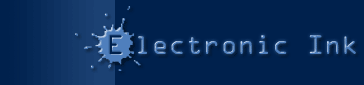|
|
Tech Note: Hosting Your Own Shockwave Package Files
Products:
PrintOMatic Lite MX Xtra, PrintOMatic MX Xtra, Table Xtra 1.0
Platforms:
all
For certain types of Shockwave installations, you may want to host the package files for our Xtras on your own. There are a number of reasons you might want to do this, but the most common ones are:- Speed: Intranet installations with a large number of clients will benefit from downloading from a local server instead of an external web site.
- Security: Some firewalls may block Shockwave from downloading Xtras. Having your Xtras available on an Intranet will often solve the problem.
We don't mind if you do this. It takes a load off our servers anyway.
Here are the steps to follow:1. Download the Packages You NeedOpen up the XTRAINFO.TXT file that comes in the download package with our Xtras:
;----------------------------------------------------------------------
; Electronic Ink Xtras
; http://www.printomatic.com/
;----------------------------------------------------------------------
[#namePPC:"PrintOMatic MX", #nameW32:"PrintOMatic MX.x32",
#package:"http://www.printomatic.com/packages/PMaticMX",
#info:"http://www.printomatic.com/products.cfm?page=1"]
[#namePPC:"PrintOMatic Lite MX", #nameW32:"PrintOMatic Lite MX.x32",
#package:"http://www.printomatic.com/packages/PMLiteMX",
#info:"http://www.printomatic.com/products.cfm?page=2"]
[#namePPC:"Table Xtra", #nameW32:"Table.x32",
#package:"http://www.printomatic.com/packages/Table",
#info:"http://www.printomatic.com/products.cfm?page=3"]
In this file, you'll notice there are download URLs for each of our Xtras in the #package portion of the Xtra info. All you need to do is append the extension of the version you want to download, and type it into your web browser.- .w32 = Windows
- .ppc = Classic MacOS
- .carb = Mac OS X ("Carbon")
So if you want to download the package for the Windows version of PrintOMatic, just take the #package URL for PrintOMatic, add a .w32 extension and type it into the Address Bar of your web browser:
http://www.printomatic.com/packages/PMaticMX.w32
This should trigger a file download. Click OK on any warnings your browser might give you, and download all the packages that you're going to be using.
Then put these files on your web server at an URL that all your clients will be able to access from their computers.2. Modify Your XTRAINFO.TXT FileNow, you need to edit your local copy of XTRAINFO.TXT, which is located in the same folder as the Director application), and change all those #package URLs to point to the location you just put all those package files.
I'm assuming you've already copied the XTRAINFO.TXT information that we provide in the Xtra download package to your local copy of XTRAINFO.TXT, otherwise you wouldn't have been able to test anything in Shockwave thus far. But if not, open up the file that came in the Xtra download, and copy and paste it into your XTRAINFO.TXT
Now go through the file and change those #package URLs to the address of your web server, and the location on that server where you placed those package files.
3. Re-include Your Movie XtrasJust modifying XTRAINFO.TXT is not enough to change the location that Shockwave will download Xtras from, since each individual Shockwave movie stores its own information about the Xtras it uses, and where to download them from if they're not already installed.
So, you need to open each Shockwave movie that will use the Xtra (or the first movie of a series if it always gets played before the others) and go to the Movie Xtras preference window. This is under the menu item "Modify->Movie->Xtras".
If the Xtra you want to host locally is in the list of Xtras on the left, you need to remove it. Click the "Add" button to re-add the Xtra to the list.
You need to check the "download if needed" option for the Xtra you added.The new package location must be active when you do this, because Director will check that the download URL is valid and active before allowing you check off this option.
NOTE that if you are hosting the packages on a private intranet and not a public URL you MUST have access to the hosted location when you configure the movie Xtras. This means either being on the same physical network or being logged in using a VPN client.Re-publish Your Movie(s)You should know how to do this one. Export new .swf files for each movie that needs to download the Xtra from the new location, and put them where they belong.
|
|
 |